This article serves as a comprehensive guide on how to download Subway Surfers for PC, detailing essential steps, tips, and troubleshooting methods to ensure a seamless gaming experience.
What is Subway Surfers?
Subway Surfers is a highly popular endless runner mobile game where players dash through subway tracks, avoiding trains and obstacles while collecting coins and power-ups. The vibrant graphics and engaging gameplay have made it a favorite among gamers of all ages.
Why Play Subway Surfers on PC?
Playing Subway Surfers on PC provides several advantages, including a larger screen experience, improved controls, and enhanced graphics, which significantly enrich the overall gameplay compared to mobile devices.
System Requirements for Subway Surfers on PC
Before downloading, it’s crucial to check the system requirements for Subway Surfers on PC to ensure your computer can run the game smoothly. Here are the basic requirements:
- Operating System: Windows 7 or higher
- RAM: 4GB minimum
- Processor: Dual-core processor
- Graphics: DirectX compatible graphics card
How to Download Subway Surfers for PC
Downloading Subway Surfers for PC involves using an Android emulator, which allows you to run mobile applications on your computer effectively.
Choosing the Right Android Emulator
Selecting a reliable Android emulator is vital for optimal performance. Popular options include:
- BlueStacks: Known for its user-friendly interface and robust performance.
- NoxPlayer: Offers customizable controls and multi-instance capabilities.
- LDPlayer: Optimized for gaming with excellent speed and stability.
Installing the Emulator
Once you’ve chosen an emulator, download and install it on your PC by following the provided instructions for a seamless setup.
Setting Up Subway Surfers on the Emulator
After installing the emulator, access the Google Play Store to download Subway Surfers, ensuring you have a Google account ready for use.
Downloading Subway Surfers
Search for Subway Surfers in the Google Play Store within the emulator, then click ‘Install’ to download the game onto your PC.
Launching the Game
Once installed, you can launch Subway Surfers directly from the emulator’s interface, allowing you to start playing right away.
Troubleshooting Common Issues
If you encounter issues while downloading or playing Subway Surfers on PC, this section provides solutions to common problems:
- Game not launching: Ensure that your emulator is updated.
- Performance issues: Check your system requirements and close unnecessary applications.
Tips for an Enhanced Gaming Experience
To maximize enjoyment while playing Subway Surfers on PC, consider adjusting settings, utilizing keyboard shortcuts, and exploring in-game features for a more immersive experience.

What is Subway Surfers?
Subway Surfers is an immensely popular endless runner mobile game that has captured the hearts of millions around the globe. In this vibrant and fast-paced game, players take on the role of a young graffiti artist who is on the run from a grumpy inspector and his dog. As they dash along the subway tracks, players must skillfully navigate through a series of challenges, including dodging speeding trains, jumping over barriers, and avoiding other obstacles that come their way.
One of the key attractions of Subway Surfers is its dynamic gameplay. Players can collect coins and various power-ups that enhance their abilities, such as magnet power-ups that attract coins or jetpacks that allow them to soar above the tracks. The game also features a colorful and engaging art style, with each new update often introducing unique themes and characters that keep the gameplay fresh and exciting.
As players progress, they can unlock new characters and hoverboards, which not only add to the visual appeal but also provide different gameplay mechanics. The game is designed to be accessible for players of all ages, making it a family-friendly option for mobile gaming.
Another aspect that contributes to Subway Surfers’ popularity is its global leaderboard feature, where players can compete with friends and other players worldwide. This competitive element encourages players to improve their skills and strive for higher scores, adding a layer of excitement to the game.
Overall, Subway Surfers combines simple yet addictive gameplay with charming graphics and a competitive edge, making it a staple in the mobile gaming community. Whether you are a casual player or someone looking to master the game, Subway Surfers offers a thrilling experience that is hard to resist.
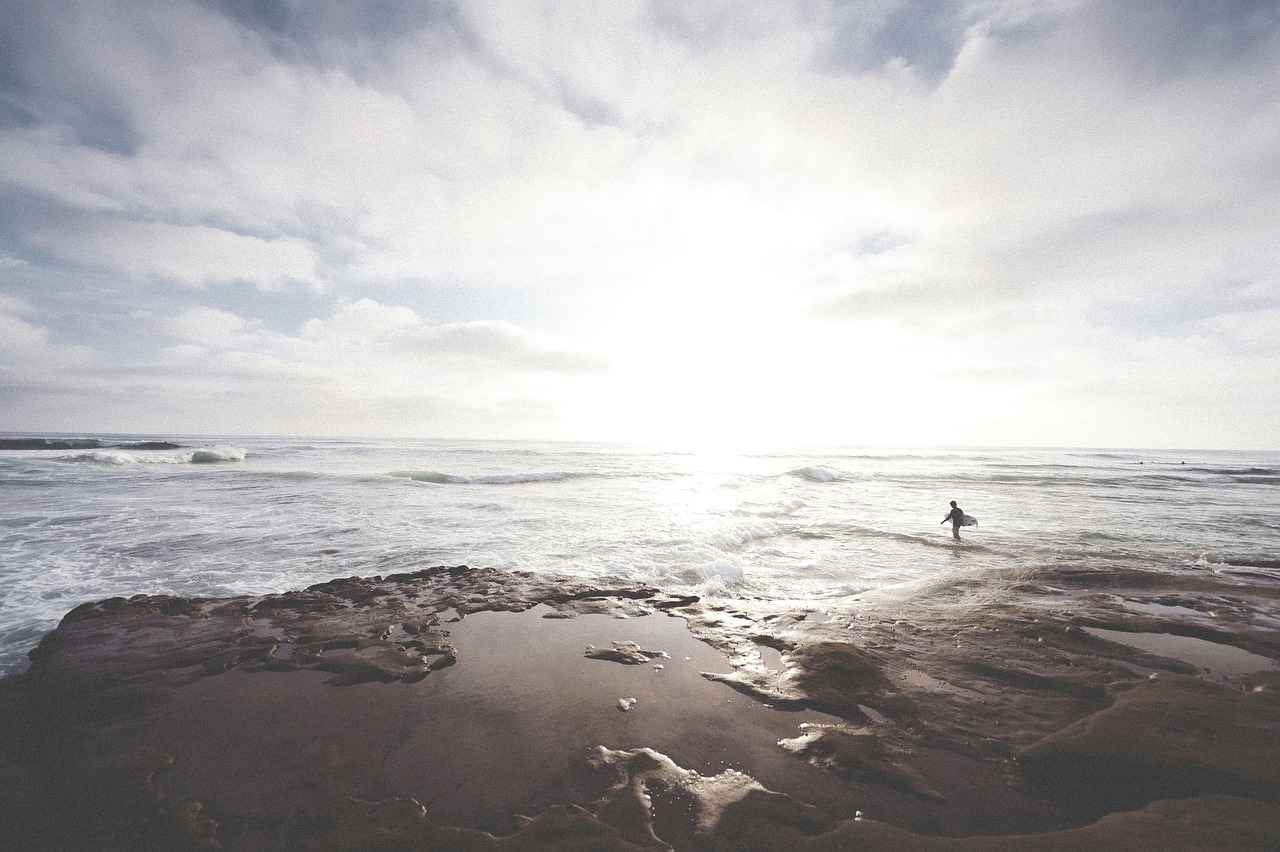
Why Play Subway Surfers on PC?
Playing Subway Surfers on a PC offers a significantly enhanced gaming experience compared to mobile devices. Here are several compelling reasons why you should consider making the switch:
- Larger Screen Experience: One of the most notable advantages is the ability to enjoy the game on a larger screen. This not only makes the visuals more immersive but also allows for better visibility of obstacles and power-ups, which is crucial for dodging trains and executing perfect moves.
- Improved Controls: Using a keyboard and mouse provides a level of precision that mobile touchscreens simply can’t match. Players can customize their controls to suit their gameplay style, making it easier to navigate through the fast-paced environment of Subway Surfers.
- Enhanced Graphics: Playing on a PC often means better graphics quality. Higher resolution and improved frame rates contribute to a smoother and more visually appealing gaming experience, allowing players to appreciate the vibrant art style of the game.
- Multitasking Capabilities: On a PC, players can easily switch between Subway Surfers and other applications. This can be particularly useful for those who like to engage with online communities, watch tutorials, or check strategies while playing.
- Longer Play Sessions: PCs are generally more comfortable for extended gaming sessions. With better ergonomics and the option to use a larger gaming chair, players can enjoy longer play sessions without the fatigue that often comes with mobile gaming.
In conclusion, transitioning to playing Subway Surfers on PC not only enhances the enjoyment of the game but also offers practical benefits that improve overall performance and engagement. With its larger screen, improved controls, and enhanced graphics, PC gaming makes Subway Surfers even more thrilling and enjoyable.

System Requirements for Subway Surfers on PC
Before diving into the exciting world of Subway Surfers on your PC, it is crucial to verify that your computer meets the necessary system requirements. This step is essential to ensure that the game runs without any performance issues, allowing you to enjoy a seamless gaming experience.
Subway Surfers is an engaging endless runner game that demands certain hardware and software specifications for optimal performance. Below are the recommended requirements you should check:
| Component | Minimum Requirements | Recommended Requirements |
|---|---|---|
| Operating System | Windows 7 or later | Windows 10 |
| Processor | Intel Core i3 or equivalent | Intel Core i5 or equivalent |
| RAM | 4 GB | 8 GB |
| Graphics Card | Intel HD Graphics 4000 | NVIDIA GeForce GTX 660 or equivalent |
| Storage | Minimum 2 GB of free space | 5 GB of free space |
Checking these specifications before downloading Subway Surfers will help you avoid any potential issues related to lagging or crashing during gameplay. If your system does not meet these requirements, consider upgrading your hardware or using a different device for a better experience.
Additionally, ensure that your graphics drivers are up to date, as outdated drivers can lead to performance issues. By following these guidelines, you can maximize your enjoyment of Subway Surfers on PC and immerse yourself in the vibrant world of subway adventures.

How to Download Subway Surfers for PC
Downloading Subway Surfers for PC is a straightforward process that allows you to enjoy this thrilling endless runner game on a larger screen. By utilizing an Android emulator, you can effectively run mobile applications on your computer, enhancing your gaming experience significantly.
Here’s a step-by-step guide to help you navigate through the download process:
- Step 1: Choose an Android Emulator
Select a reliable Android emulator. Some of the most popular options include:
- BlueStacks: Known for its user-friendly interface and excellent gaming performance.
- NoxPlayer: Offers customizable controls and the ability to run multiple games at once.
- LDPlayer: Optimized for gaming, providing smooth performance and stability.
- Step 2: Download and Install the Emulator
Once you’ve selected your preferred emulator, visit the official website to download the installation file. Follow the on-screen instructions to install the emulator on your PC.
- Step 3: Set Up the Emulator
After installation, launch the emulator. You may need to sign in with your Google account to access the Google Play Store.
- Step 4: Download Subway Surfers
In the emulator, open the Google Play Store and search for Subway Surfers. Click on the ‘Install’ button to download the game onto your PC.
- Step 5: Launch the Game
After the installation is complete, you can find Subway Surfers in the emulator’s interface. Click on the game icon to start playing!
By following these steps, you can easily download and enjoy Subway Surfers on your PC. If you encounter any issues during the process, check the emulator’s support resources for troubleshooting tips.
In conclusion, playing Subway Surfers on a PC not only provides a better visual experience but also enhances your overall gameplay with improved controls. Happy gaming!
Choosing the Right Android Emulator
is a vital step for anyone looking to enjoy mobile games like Subway Surfers on their PC. With numerous options available, selecting the best emulator can significantly enhance your gaming experience. Below, we delve into some of the most popular emulators, highlighting their features and benefits to help you make an informed decision.
| Emulator | Key Features | Pros | Cons |
|---|---|---|---|
| BlueStacks | User-friendly interface, high compatibility | Excellent performance, vast game library | Can be resource-intensive |
| NoxPlayer | Customizable controls, multi-instance support | Great for multitasking, versatile settings | Occasional stability issues |
| LDPlayer | Lightweight, optimized for gaming | Fast performance, minimal lag | Limited features compared to others |
When choosing an emulator, consider the following:
- Performance: Ensure the emulator can handle the graphics and processing demands of Subway Surfers.
- Compatibility: Check if the emulator supports the game and any additional features you may want.
- User Experience: Look for an emulator that offers a smooth and intuitive interface.
In conclusion, selecting the right Android emulator is essential for a seamless gaming experience. BlueStacks, NoxPlayer, and LDPlayer are all excellent choices, each catering to different needs and preferences. By considering the features and benefits outlined above, you can find the perfect emulator to enhance your Subway Surfers gameplay on PC.
BlueStacks Overview
BlueStacks has emerged as one of the leading Android emulators in the market, renowned for its intuitive interface and exceptional performance. This makes it a top choice for gamers looking to experience mobile games on a larger screen. With BlueStacks, users can seamlessly run Android applications on their PCs, providing a gaming experience that is both immersive and efficient.
Features of BlueStacks
- User-Friendly Interface: The design is straightforward, allowing users of all skill levels to navigate the emulator with ease.
- High Performance: BlueStacks is optimized for speed and efficiency, ensuring smooth gameplay without lag.
- Multi-Instance Capability: Users can run multiple games or applications simultaneously, enhancing productivity and gaming variety.
- Customizable Controls: Players can tailor their keyboard and mouse settings to suit their gaming style, providing a competitive edge.
- Regular Updates: The emulator receives frequent updates, introducing new features and improvements based on user feedback.
Why Choose BlueStacks?
Choosing BlueStacks over other emulators comes down to its reliability and robust features. It supports a wide range of games and applications, making it versatile for various users. Additionally, the emulator’s integration with the Google Play Store allows for easy access to a vast library of games, including popular titles like Subway Surfers. This accessibility, combined with its performance capabilities, makes BlueStacks an ideal platform for gamers.
Conclusion
In summary, BlueStacks stands out as a premier choice for those looking to enjoy Android games on their PC. Its user-friendly design, coupled with powerful features, ensures that gamers have an enjoyable and efficient experience. Whether you’re a casual player or a seasoned gamer, BlueStacks provides the tools necessary to enhance your gaming journey.
NoxPlayer Features
NoxPlayer is a powerful Android emulator that stands out in the crowded market of gaming emulators. It provides a range of features designed to enhance the gaming experience for users who wish to play mobile games on their PCs. Below are some of the key attributes that make NoxPlayer a preferred choice among gamers:
- Customizable Controls: One of the most significant advantages of using NoxPlayer is its customizable control settings. Players can easily map keyboard and mouse controls to suit their gaming style, allowing for a more comfortable and efficient gameplay experience. This feature is particularly beneficial for fast-paced games like Subway Surfers, where quick reflexes are essential.
- Multi-Instance Capability: NoxPlayer allows users to run multiple instances of games simultaneously. This means that players can enjoy multiple games at once or even play the same game with different accounts, which enhances the overall gaming experience. This feature is especially useful for gamers who want to level up multiple characters or explore different strategies in a single session.
- High Performance: NoxPlayer is optimized for performance, ensuring smooth gameplay without lag or interruptions. The emulator is designed to utilize your PC’s resources efficiently, providing a high-quality gaming experience that can rival that of console gaming.
- Easy to Use Interface: The user-friendly interface of NoxPlayer makes it accessible for both beginners and experienced gamers. The straightforward layout allows users to navigate through settings and features effortlessly, making it easy to get started.
- Frequent Updates: NoxPlayer is regularly updated to ensure compatibility with the latest games and Android versions. This commitment to continuous improvement means that users can enjoy the latest features and fixes without having to switch emulators.
In summary, NoxPlayer’s combination of customizable controls, multi-instance capabilities, and high performance makes it a top choice for gamers looking to enhance their mobile gaming experience on PC. Whether you are a casual player or a dedicated gamer, NoxPlayer provides the tools necessary to elevate your gameplay.
Installing the Emulator
Once you’ve selected your preferred Android emulator, the next crucial step is to download and install it on your PC. This process is essential for enabling you to run Subway Surfers and other mobile applications seamlessly on a larger screen.
To begin, visit the official website of the emulator you have chosen. Here, you will find the download link prominently displayed. Click on this link to initiate the download process. Depending on your internet speed, this may take a few moments.
After the download is complete, locate the downloaded file, which is typically found in your Downloads folder. Double-click on the installer file to start the installation process. You will be greeted by an installation wizard that will guide you through the necessary steps. It is essential to follow these instructions carefully to ensure a successful installation.
- Accept the Terms and Conditions: Most emulators require you to agree to their terms before proceeding. Make sure to read through them.
- Select Installation Location: You may be prompted to choose a directory for the installation. If you’re unsure, the default location is usually a safe choice.
- Complete the Installation: Click on the ‘Install’ button and wait for the process to finish. This may take a few minutes.
Once the installation is complete, you will see an option to launch the emulator. Click on this option to open the emulator for the first time. You may need to sign in with your Google account to access the Google Play Store, where you can download Subway Surfers.
By following these steps diligently, you will have the emulator installed and ready to use, paving the way for an enhanced gaming experience on your PC.

Setting Up Subway Surfers on the Emulator
After you have successfully installed your chosen Android emulator, the next step is to set up Subway Surfers for an exciting gaming experience. This process is straightforward and can be completed in a few simple steps. Here’s how to do it:
- Accessing the Google Play Store: Launch the emulator from your desktop or applications menu. Once open, look for the Google Play Store icon, which is typically located on the home screen of the emulator. Click on it to open.
- Sign in with Your Google Account: If you haven’t done so already, you’ll need to sign in with your Google account. This step is crucial as it allows you to download apps from the Play Store. If you don’t have a Google account, you can create one directly within the emulator.
- Searching for Subway Surfers: In the Google Play Store, use the search bar to type in “Subway Surfers.” This will bring up the game along with other related applications. Make sure to select the official Subway Surfers app developed by Kiloo and SYBO Games.
- Downloading the Game: Once you find the game, click on the ‘Install’ button. The download will begin, and you can monitor its progress in the notifications area of the emulator.
- Launching Subway Surfers: After the installation is complete, you can find Subway Surfers in the emulator’s app drawer. Click on the game icon to launch it and start your adventure through the subway tracks!
By following these steps, you can easily set up Subway Surfers on your emulator and enjoy the game on a larger screen with enhanced controls. If you encounter any issues during this process, refer to the troubleshooting section for solutions.
Downloading Subway Surfers
for PC is a straightforward process that allows you to enjoy this thrilling game on a larger screen. By using an Android emulator, you can easily access the Google Play Store and get Subway Surfers running on your computer. Follow these steps to ensure a seamless download experience.
- Open Your Emulator: Launch the Android emulator you have installed on your PC. If you haven’t installed one yet, consider popular options such as BlueStacks or NoxPlayer.
- Access the Google Play Store: Once the emulator is open, locate the Google Play Store icon on the home screen or in the app drawer. Click on it to open.
- Sign In: You will need to sign in with your Google account. If you don’t have one, you can create a new account directly through the emulator.
- Search for Subway Surfers: In the search bar of the Google Play Store, type Subway Surfers and press enter. This will bring up the game’s page.
- Install the Game: Click on the Install button to start downloading Subway Surfers onto your PC. The download time may vary based on your internet speed.
Once the installation is complete, you will find Subway Surfers in your emulator’s app drawer. Simply click on the game icon to launch it and start your adventure. Enjoy the enhanced graphics and controls that come with playing on a PC!
If you encounter any issues during the download process, make sure your emulator is updated to the latest version, and check your internet connection for stability. With these simple steps, you are ready to dive into the exciting world of Subway Surfers!
Launching the Game
Launching Subway Surfers on Your PC
After successfully downloading and installing Subway Surfers through your chosen Android emulator, the next exciting step is to launch the game. This process is straightforward and designed to provide you with immediate access to the thrilling world of Subway Surfers.
To begin, you will find the Subway Surfers icon prominently displayed on the emulator’s home screen. Simply click on this icon to initiate the game. The emulator will automatically handle the necessary configurations, ensuring that the game runs smoothly on your PC. This feature is one of the significant advantages of using an emulator, as it bridges the gap between mobile and desktop gaming.
Once you click the icon, the game will load, and you will be greeted by the vibrant graphics and engaging soundtrack that Subway Surfers is known for. You can then proceed to log into your Google account if prompted, which allows you to sync your progress and access any in-game purchases or rewards you may have acquired on your mobile device.
As you dive into the gameplay, you’ll notice the enhanced controls available on your PC. You can use your keyboard for navigation, making it easier to dodge trains and collect coins. The larger screen also provides a more immersive experience, allowing you to appreciate the colorful graphics and fast-paced action of Subway Surfers.
In summary, launching Subway Surfers from the emulator is a seamless process that enhances your gaming experience. With just a few clicks, you can enjoy the exhilarating gameplay on a larger screen with improved controls, making every run through the subway tracks even more thrilling.

Troubleshooting Common Issues
If you experience difficulties while downloading or playing Subway Surfers on your PC, you’re not alone. Many players encounter various challenges that can hinder their gaming experience. This section aims to provide you with effective solutions to common problems, ensuring you enjoy a seamless gameplay experience.
- Installation Problems: If the game fails to install, ensure that your Android emulator is up to date. Sometimes, outdated versions can lead to compatibility issues.
- Emulator Crashes: Frequent crashes may be due to insufficient system resources. Close unnecessary applications running in the background to free up memory.
- Slow Performance: If the game runs slowly, consider adjusting the emulator’s settings. Increase the allocated RAM and CPU cores in the emulator settings for better performance.
- Graphics Issues: In case of graphical glitches, try changing the graphics settings in the emulator. Switching between DirectX and OpenGL can resolve rendering issues.
- Login Problems: If you’re having trouble logging into your Google account within the emulator, ensure that your internet connection is stable. Additionally, check if Google Play Services is updated.
General Tips for Smooth Gameplay:
- Always use the latest version of the emulator.- Regularly clear cache files to enhance performance.- Enable virtualization in your BIOS settings for better emulator efficiency.
By following these troubleshooting tips, you can effectively address common issues that may arise while playing Subway Surfers on PC. Remember, a smooth gaming experience is just a few adjustments away!

Tips for an Enhanced Gaming Experience
To maximize enjoyment while playing Subway Surfers on PC, there are several strategies you can implement that will enhance your gaming experience significantly. Below are some practical tips to consider:
- Adjust Graphics Settings: Before diving into the game, navigate to the settings menu and adjust the graphics quality. Setting it to high can provide a more visually appealing experience, but ensure your PC can handle it to avoid lag.
- Utilize Keyboard Shortcuts: Familiarize yourself with keyboard shortcuts for actions like jumping, rolling, and using power-ups. This can greatly improve your reaction time and overall performance.
- Explore In-Game Features: Take time to explore various in-game features such as daily challenges and special events. Engaging with these features can provide additional rewards and keep gameplay fresh.
- Customize Controls: Many emulators allow you to customize control settings. Tailoring your controls to your preference can make the game more comfortable and intuitive.
- Maintain a Stable Internet Connection: A stable internet connection is crucial for smooth gameplay, especially during multiplayer events. Ensure your Wi-Fi is strong to avoid interruptions.
- Regular Updates: Keep your emulator and Subway Surfers updated to the latest version. Updates often include performance improvements and new features that enhance the gaming experience.
By implementing these tips, you can create a more immersive and enjoyable gaming experience while playing Subway Surfers on your PC. Happy gaming!
Frequently Asked Questions
- Can I play Subway Surfers on my PC without an emulator?
No, Subway Surfers is a mobile game and requires an Android emulator to run on your PC. Emulators like BlueStacks or NoxPlayer create a virtual environment for mobile apps to function seamlessly on your computer.
- Is Subway Surfers free to download on PC?
Yes, Subway Surfers is free to download and play on PC through an emulator. However, keep in mind that in-game purchases may be available for additional content or features.
- What are the system requirements for playing Subway Surfers on PC?
While the specific requirements can vary based on the emulator, generally, you need at least 4GB of RAM, a dual-core processor, and sufficient storage space. Check your emulator’s website for detailed specifications.
- Can I use my keyboard to control Subway Surfers on PC?
Absolutely! Most emulators allow you to customize keyboard controls, making it easier to navigate and play Subway Surfers. This can enhance your gaming experience significantly.
- What should I do if Subway Surfers is not launching on my emulator?
If you encounter issues with launching the game, try restarting the emulator or checking for updates. Additionally, ensure your PC meets the necessary system requirements for smooth performance.













